Top 10 Mistakes to Avoid When Designing Materials in Lumion
Designing materials in Lumion can make or break the realism of your renders. Even if your model is perfect and your lighting is great, poorly designed materials will immediately expose your render as “fake.” Many beginners — and even professionals — fall into common traps when working with Lumion’s material editor.
In this guide, we’ll cover the top 10 mistakes you should avoid when designing materials in Lumion, along with practical tips to get them right.
1. Using Default Materials Without Adjustment
Many users drop Lumion’s built-in materials into their scene and stop there. The problem? These materials are too clean, too perfect, and often scaled incorrectly.
✅ Fix it: Always adjust glossiness, reflectivity, and scale. For example, wood flooring should have a subtle reflection and natural imperfections, not look like shiny plastic.
👉 Pro tip: If you don’t want to waste time tweaking every single material, you can use ready-made, optimized assets. Our Lumion Material Full Pack is designed with realism in mind — scaled correctly, pre-tuned with bump/displacement maps, and instantly ready to drop into your project.
2. Incorrect Material Scale
Oversized bricks or wood planks instantly ruin realism. Material scale should match real-world proportions.
✅ Fix it: Use reference photos and adjust the scale slider until the texture looks natural. For example, bricks should not be larger than a human head!
3. Ignoring Bump and Displacement Maps
Flat-looking surfaces (like stone walls or concrete) break immersion. Without depth, even the best textures look fake.
✅ Fix it: Add bump or displacement maps to give materials 3D depth. A brick wall should cast tiny shadows between bricks.
4. Overusing Reflection
A common mistake is making materials too glossy. Not every surface reflects like a mirror.
✅ Fix it: Limit reflections to polished materials like glass, marble, or metal. For matte finishes (like concrete), keep reflections low.
5. Uniform and Perfect Surfaces
In real life, no surface is 100% uniform. Lumion materials that look too perfect kill realism.
✅ Fix it: Add imperfections. Mix in subtle scratches, dirt, or color variation. Lumion’s weathering and aging sliders are perfect for this.
6. Wrong Material Assignments
Sometimes users assign the wrong material type—like treating glass as water or metal as plastic.
✅ Fix it: Always use the correct material category (glass, metal, water, standard). Each category has unique settings optimized for realism.
7. Forgetting Edge Details
Materials often meet at edges (walls, floors, furniture), and ignoring these details makes renders look sharp and artificial.
✅ Fix it: Use Lumion’s rounded edges slider to soften corners. A sharp 90° edge rarely exists in reality.
8. Poor Use of Transparency
Glass is often too clear or too dark. Similarly, fabrics sometimes lack depth.
✅ Fix it: For glass, balance transparency with reflection. Add a slight tint or dirt. For fabrics, tweak translucency to let light pass realistically.
9. Not Matching Materials to Lighting
A material that looks great in bright daylight might fail in evening light. Ignoring this leads to unrealistic results.
✅ Fix it: Test your materials under different lighting conditions. Adjust reflectivity and brightness depending on the environment.
10. Ignoring Real-Life References
The biggest mistake: designing materials based on imagination instead of observation.
✅ Fix it: Always compare your Lumion material with real-world photos. For example, study how polished wood reflects light differently than raw wood.
Final Thoughts
Materials are the foundation of realistic Lumion renders. By avoiding these 10 common mistakes, you’ll take your visualization skills to the next level. Always remember: realism comes from attention to detail. Adjust scales, refine textures, add imperfections, and compare with real-life references.
👉 If you want to save time and instantly upgrade the realism of your projects, check out our Lumion Material Full Pack — a ready-to-use collection of high-quality materials designed specifically for Lumion users.