Mastering Realistic Renders in Lumion: Pro Tips and Advanced Techniques
In modern architecture, a powerful visual presentation can make all the difference. Whether you’re pitching to clients, presenting to investors, or simply showcasing your design, realistic 3D renders play a vital role in communication.
Among the wide range of visualization tools available, Lumion is one of the most popular and versatile. Its speed, simplicity, and library of ready-to-use assets make it an essential tool for architects and designers. But here’s the truth: simply hitting the render button in Lumion won’t guarantee a photorealistic result.
To achieve truly professional and lifelike outputs, you need to understand how to fine-tune lighting, materials, object placement, and rendering settings. This article walks you through advanced techniques for realistic Lumion renders and shows you how to get the most out of Lumion new versions’s powerful features like Ray Tracing.
Smarter Object Placement for Cleaner Scenes
When working with repeating objects such as chairs, lamps, or trees, manual adjustments can quickly become frustrating. Lumion offers time-saving tools that keep your workflow efficient and your scenes consistent.
Rotate Objects Using the K Key
Instead of rotating chairs one by one around a table, hold K while rotating one selected chair. Lumion will automatically rotate all identical objects toward your mouse pointer. Place the pointer at the table’s center, and every chair aligns instantly—saving time while keeping your scene visually balanced.
Manage Groups with Select All Identical
The Select All Identical function makes it even easier. Select one chair, and Lumion instantly highlights every identical chair in the scene. From there, you can rotate, move, or delete them together.
When combined, these tools give you precision and speed—essential for creating polished, professional renders.
Lighting: The Heart of Realism
Lighting determines whether your render looks flat and artificial or warm and believable. In Lumion, mastering both natural and artificial light sources is key.
-
Daylight setups: Adjust sunlight brightness and shadow softness for natural balance.
-
Night interiors: Use spot and omni lights with warm color temperatures (around 3200K) for cozy, realistic results.
-
Exterior shots at golden hour: Lower sunlight angles and warmer tones add cinematic drama.
-
Urban nightscapes: Combine artificial lights with reflection planes for lively, realistic city visuals.
Global Illumination (GI)
Adding the Global Illumination effect transforms a scene by simulating indirect light bounce. This makes shadows softer, reflections richer, and surfaces more natural. Adjust parameters like Bounce Strength and Fade Distance based on whether you’re rendering interiors or exteriors.
Ray Tracing in Lumion 2023 & 2024 & 2025
One of the most significant updates to Lumion in recent years is the introduction of Ray Tracing. Unlike older approximation-based rendering methods, Ray Tracing simulates the actual physics of light.
This means:
-
Shadows gain realistic depth and softness
-
Glass, metal, and water reflect naturally
-
Transparent materials show proper refraction
-
Overall renders look dramatically closer to real-world photography
If your graphics card supports Ray Tracing, enabling it is a no-brainer. It brings Lumion closer than ever to industry-standard engines like V-Ray—while keeping Lumion’s trademark speed.
Materials: Where Realism Comes Alive
Even with perfect lighting, poor materials can ruin a render. In Lumion, always:
-
Use high-resolution PBR materials
-
Fine-tune Reflectivity, Glossiness, and Bump maps
-
Add Reflection Planes for accurate glass and water behavior
-
Leverage Ray Tracing for physically correct reflections
Upgrade Your Materials with Our Full Material Pack 🎨
While Lumion’s default materials are a good start, they often lack the depth needed for true photorealism. That’s why we created our Full Material Pack—a premium collection designed specifically for Lumion users.
✔ Over 1000 high-quality PBR textures (wood, stone, concrete, glass, fabric, metal)
✔ Optimized for Ray Tracing in Lumion
✔ Includes carefully balanced maps for gloss, reflection, and bump
✔ Easy to import—ready to use out of the box
👉 With this pack, you’ll save hours of tweaking and instantly give your renders the professional finish clients expect.
check it Now
Seamless Integration with Architectural Software
Lumion isn’t just about rendering—it’s about fitting seamlessly into the design workflow. Thanks to direct connections and import options, you can easily bring models from:
-
Revit (with L
-
iveSync for real-time updates)
-
SketchUp (fast conceptual modeling + instant visualization)
-
ArchiCAD (with DAE and LiveSync support)
-
3ds Max (import detailed models via FBX/DAE)
-
Rhino (perfect for complex forms)
This compatibility ensures smooth design iterations, fewer errors, and more time spent on creativity instead of technical issues.
Pro Tips for Maximum Realism
-
Set camera height to ~160 cm for a natural human-eye perspective
-
Use weather and nature effects (wind, fog, rain, snow) to add life
-
Add human figures and vegetation to avoid sterile, empty scenes
-
Check object scale so furniture and architectural details feel correct
Quick Checklist
| Factor | Action | Importance |
|---|---|---|
| Lighting | Combine natural + artificial light + GI | ⭐⭐⭐⭐⭐ |
| Materials | Use PBR textures + Ray Tracing | ⭐⭐⭐⭐ |
| Camera | Height 160 cm, Lens 24–35 mm | ⭐⭐⭐⭐ |
| Details | Add people, plants, weather effects | ⭐⭐⭐ |
| Object Alignment | Use K Key + Select All Identical | ⭐⭐⭐⭐ |
| Reflections | Enable Reflection Planes + Ray Tracing | ⭐⭐⭐⭐⭐ |
Conclusion
Achieving photorealistic Lumion renders is not just about pressing “render.” It’s about mastering the details—smart object placement, balanced lighting, accurate materials, and advanced effects like GI and Ray Tracing.
With these techniques, you can transform your Lumion scenes into professional, client-ready visuals that inspire confidence and communicate design intent clearly.
And if you want to accelerate your results, upgrading to a Full Material Pack gives you the textures and surface detail needed to push realism to the next level.
Realism in rendering isn’t just about visuals—it’s about telling your architectural story with impact.